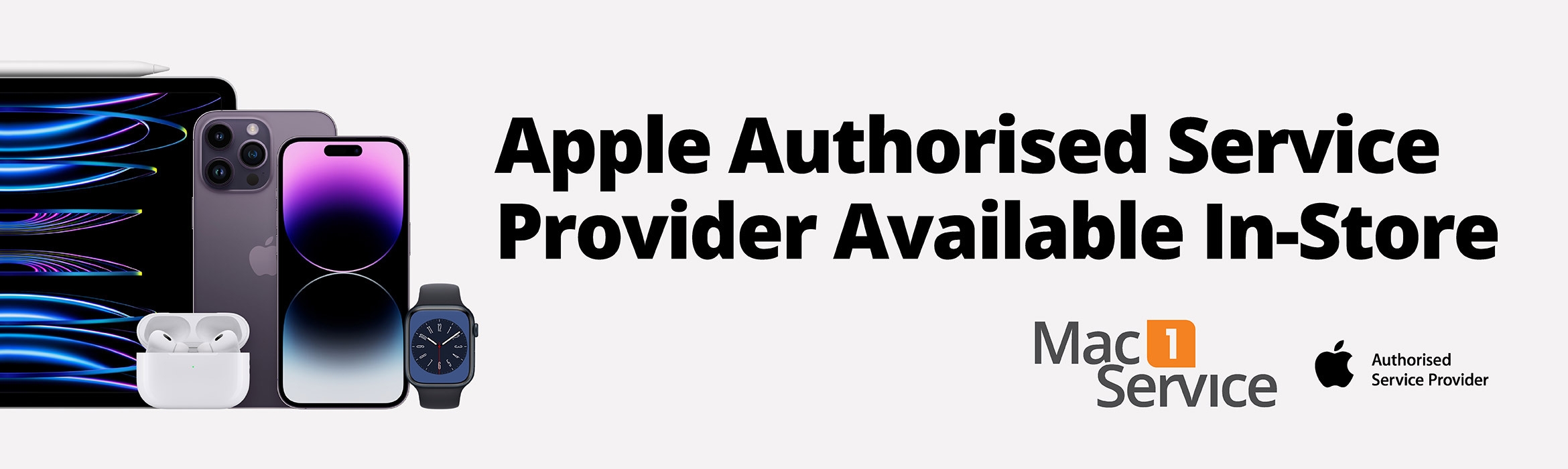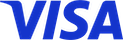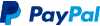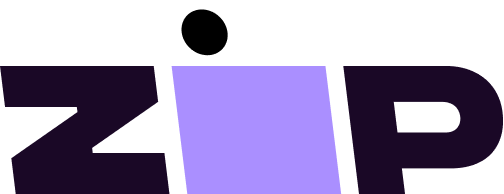If your Apple Watch stops responding or doesn't function as expected the first steps are to restart or force resetart tne watch to reload the iOS and check if the issues can easily be resolved.
How to restart your Apple Watch if you have watchOS 9
- If your Apple Watch is charging, take it off the charger.
- Press and hold the side button until the power button appears in the top right-hand corner of the display.
- Tap the power button.
- Drag the Power Off slider.
- When your watch has turned off, press and hold the side button again until you see the Apple logo.
How to restart your Apple Watch if you have watchOS 8 or earlier
- If your Apple Watch is charging, take it off the charger.
- Press and hold the side button until you see the Power Off slider.
- Drag the Power Off slider.
- When your watch has turned off, press and hold the side button again until you see the Apple logo.
How to Force restart your Apple Watch
You should force restart your Apple Watch as a last resort and only if it's not responding.
Don't force restart your Apple Watch if you're updating watchOS.
When you see the Apple logo and progress wheel, leave your watch alone and on its charger until the update has finished.
To force restart your Apple Watch, press and hold both the side button and the Digital Crown for at least 10 seconds, then release both buttons when you see the Apple logo.
Source: https://support.apple.com/en-au/guide/watch/apd521a8a902/watchos#:~:text=Force Apple Watch to restart&text=To force restart, hold down,until the Apple logo appears.
Unpairing your Apple Watch
- Keep your Apple Watch and iPhone close together as you unpair them.
- Open the Apple Watch app on your iPhone.
- Go to the My Watch tab and tap All Watches.
- Tap the info button next to the watch that you want to unpair.
- Tap Unpair Apple Watch.
- Tap Unpair [your Apple Watch name].
- For GPS + Cellular models, choose whether to keep or remove your mobile data plan.
- If you want to pair your Apple Watch and iPhone again, keep your plan.
- If you don't want to pair your Apple Watch and iPhone again, remove your plan. If you aren't going to pair with a different watch or iPhone, you might need to contact your service provider to cancel your mobile data subscription.
- Type your Apple ID password to disable Activation Lock, then tap Unpair.
Source: https://support.apple.com/en-au/HT204568