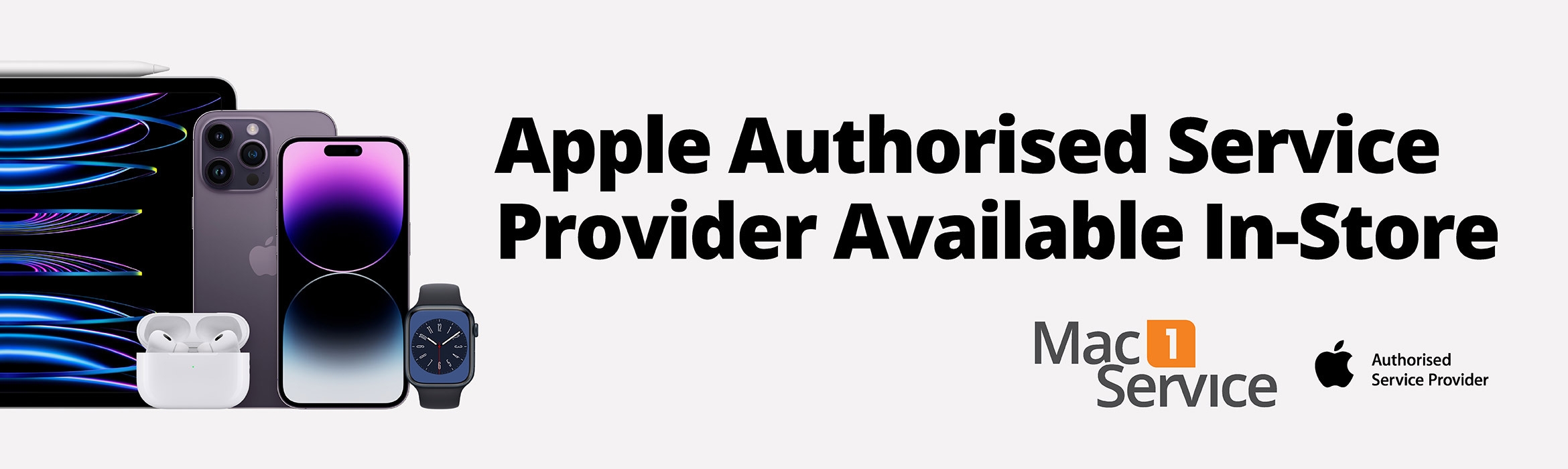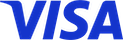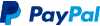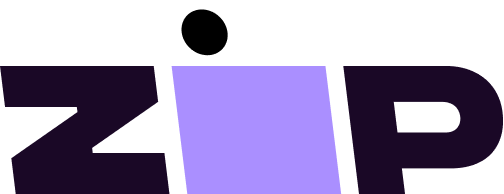If your Apple TV doesn't turn on or displays a black screen
If you experience a black screen that is unrelated to switching the Apple TV format, try following these steps. After each step, check if your issue has been resolved.
- Unplug both ends of the HDMI cable, then firmly plug them back in. Or try using a different HDMI cable to see if it's the cable that's causing the issue. For HDMI 2.1, use an Ultra High Speed HDMI cable. For HDMI 2.0, use a Premium High Speed cable. Then, in the TV menu, make sure you select the HDMI input that matches the HDMI port connected to the Apple TV.
- Unplug your TV and your Apple TV from the power source, then plug both back in.
- Try a different HDMI port on your TV, starting with HDMI 1 or Input 1. Check your TV manual for further assistance.
- If you're using a receiver or an HDMI switch, one of these may be causing the issue. Connect your Apple TV directly to the TV instead of using the receiver or HDMI switch. If the Apple TV Home Screen appears, connect your receiver or HDMI switch one at a time. After each additional device has been connected, check that the Home Screen still appears on your TV. Check your receiver manual for further assistance.
- If the Apple logo appears and is followed by a black screen, press and hold the Back button and Volume Down button for 6 seconds, then release. Your Apple TV will switch to a new resolution every 20 seconds. Select OK to choose a resolution or Cancel to quit